Description
MaterialBanner is a library that provides an implementation of the banner widget from the Material design.
MaterialBanner alternatives and similar packages
Based on the "UI Widget" category.
Alternatively, view MaterialBanner alternatives based on common mentions on social networks and blogs.
-
EffectiveAndroidUI
Sample project created to show some of the best Android practices to work in the Android UI Layer. The UI layer of this project has been implemented using MVP or MVVM (without binding engine) to show how this patterns works. This project is used during the talk "EffectiveAndroidUI". -
GreenDroid
GreenDroid is a development library for the Android platform. It makes UI developments easier and consistent through your applications. -
FancyToast-Android
Make your native android Toasts Fancy. A library that takes the standard Android toast to the next level with a variety of styling options. Style your toast from code. -
Smiley Rating
SmileyRating is a simple rating bar for android. It displays animated smileys as rating icon. -
ParallaxEverywhere
Parallax everywhere is a library with alternative android widgets with parallax effects. -
FancyAlertDialog-Android
Make your native android Dialog Fancy. A library that takes the standard Android Dialog to the next level with a variety of styling options. Style your dialog from code. -
Custom-Calendar-View
The CustomCalendarView provides an easy and customizable calendar to create a Calendar. It dispaly the days of a month in a grid layout and allows to navigate between months -
Aesthetic GraphView
This is a custom graph library where you can customize the graph as you want. The key features are you can take the full control over drawing the path, change the gradient color (Start Color - End Color), Change the circle color, Change the circle radius, Change the path color, Change the line thickness, On/Off Gridlines, Change the grid line color, On/Off Graduations, Change the graduation text color, Draw graph with different starting point, Draw graph from the left border (X0 - coordinate), Draw graph with exact coordinates given, Draw graph from left border and stretch until the end of the screen and it is Supported on OS - JellyBean 4.1 and above -
FingerSignView
A simple library to let you sign (or draw lines) smoothly with your finger into a view and save it. -
Horizontal Calendar View
A simple library to display a horizontal calendar with custom start and end date, and mark events with a background
WorkOS - The modern identity platform for B2B SaaS

* Code Quality Rankings and insights are calculated and provided by Lumnify.
They vary from L1 to L5 with "L5" being the highest.
Do you think we are missing an alternative of MaterialBanner or a related project?
README
MaterialBanner 


A banner displays a prominent message and related optional actions.
MaterialBanner is a library that provides an implementation of the banner widget from the Material design.
[MaterialBanner animation](SCREENSHOTS/materialbanner_animation.gif)
Preview
[MaterialBanner](SCREENSHOTS/screenshot.jpg)
You can download the sample app here.
Setup
Add the gradle dependency
implementation "com.sergivonavi:materialbanner:1.2.0"
Check your theme
In order to use this banner your app theme should inherit from a Material Components theme.
More about that: Getting Started - Material Components for Android.
Create your banner
In your layout.xml:
<com.sergivonavi.materialbanner.Banner
android:id="@+id/banner"
android:layout_width="match_parent"
android:layout_height="wrap_content"
android:visibility="gone" // don't hide if you want to show this banner everytime
app:buttonLeftText="Dismiss"
app:buttonRightText="Turn on wifi"
app:icon="@drawable/ic_signal_wifi_off_40dp"
app:messageText="You have lost connection to the Internet." />
then in your Activity/Fragment:
Banner banner = findViewById(R.id.banner);
banner.setLeftButtonListener(new BannerInterface.OnClickListener() {
@Override
public void onClick(BannerInterface banner) {
// do something
}
});
banner.setRightButtonListener(new BannerInterface.OnClickListener() {
@Override
public void onClick(BannerInterface banner) {
// do something
}
});
// show when needed
banner.show();
// and later on
banner.dismiss();
From the code using Builder:
Banner banner = new Banner.Builder(context).setParent(rootView)
.setIcon(R.drawable.ic_signal_wifi_off_40dp)
.setMessage("You have lost connection to the Internet. This app is offline.")
.setLeftButton("Dismiss", new BannerInterface.OnClickListener() {
@Override
public void onClick(BannerInterface banner) {
banner.dismiss();
}
})
.setRightButton("Turn on wifi", new BannerInterface.OnClickListener() {
@Override
public void onClick(BannerInterface banner) {
// do something
}
})
.create(); // or show() if you want to show the Banner immediately
...
banner.show();
DO NOT forget to call Builder#setParent(...). Pass here a ViewGroup that will be a parent for your banner.
Or you can use:
- setParent(ViewGroup, int) to specify the index of the banner in ViewGroup's hierarchy;
- setParent(ViewGroup, int, ViewGroup.LayoutParams) to change the default LayoutParams.
Note
You don't need to set both left and right buttons: you can set one of them (doesn't matter which one).
Additional setup
Add listeners
If you want to know when your banner was shown or dismissed you can set appropriate listeners from [BannerInterface](library/src/main/java/com/sergivonavi/materialbanner/BannerInterface.java):
banner.setOnDismissListener(new BannerInterface.OnDismissListener() {
@Override
public void onDismiss() {
// do something
}
})
banner.setOnShowListener(new BannerInterface.OnShowListener() {
@Override
public void onShow() {
// do something
}
})
Or chain these calls to the Builder:
new Banner.Builder(context)
...
.setOnDismissListener(new BannerInterface.OnDismissListener() {
@Override
public void onDismiss() {
// do something
}
})
.setOnShowListener(new BannerInterface.OnShowListener() {
@Override
public void onShow() {
// do something
}
})
...
Styling
For the style guidelines read Banners - theming.
Changing style of a single banner
In your layout.xml
Available attributes:
- backgroundColor
- iconTint
- messageTextAppearance
- messageTextColor
- buttonsTextAppearance
- buttonsTextColor
- buttonsRippleColor
- lineColor
- lineOpacity
Usage:
<com.sergivonavi.materialbanner.Banner
...
app:backgroundColor="@color/custom_background"
app:iconTint="@color/custom_icon_tint"
app:messageTextAppearance="@style/BannerMessageTextAppearance"
app:messageTextColor="@color/custom_message_text"
app:buttonsTextAppearance="@style/BannerButtonsTextAppearance"
app:buttonsTextColor="@color/custom_buttons_text"
app:buttonsRippleColor="@color/custom_buttons_ripple"
app:lineColor="@color/custom_line"
app:lineOpacity="0.8" />
From the code
Available methods:
- setBackgroundColor
- setIconTintColor
- setMessageTextAppearance
- setMessageTextColor
- setButtonsTextAppearance
- setButtonsTextColor
- setButtonsRippleColor
- setLineColor
- setLineOpacity
Usage:
banner.setBackgroundColor(ContextCompat.getColor(this, R.color.custom_background));
banner.setIconTintColor(R.color.custom_icon_tint);
banner.setMessageTextAppearance(R.style.BannerMessageTextAppearance);
banner.setMessageTextColor(R.color.custom_message_text);
banner.setButtonsTextAppearance(R.style.BannerButtonsTextAppearance);
banner.setButtonsTextColor(R.color.custom_buttons_text);
banner.setButtonsRippleColor(R.color.custom_buttons_ripple);
banner.setLineColor(R.color.custom_line);
banner.setLineOpacity(0.8f);
Global style
You can change style of your banner globally.
Add bannerStyle attribute to your theme:
<style name="CustomTheme" parent="Theme.MaterialComponents.Light.DarkActionBar">
...
<item name="bannerStyle">@style/CustomBanner</item>
</style>
And create your custom style (you can inherit from the provided default banner styles):
<style name="CustomBanner" parent="@style/Widget.Material.Banner">
<!-- change what you want -->
<item name="messageTextAppearance">@style/BannerMessageTextAppearance</item>
<item name="buttonsTextAppearance">@style/BannerButtonsTextAppearance</item>
...
</style>
<style name="BannerMessageTextAppearance" parent="TextAppearance.Banner.Message">
<item name="android:textSize">16sp</item>
...
</style>
<style name="BannerButtonsTextAppearance" parent="TextAppearance.Banner.Button">
<item name="android:textStyle">bold</item>
...
</style>
Change padding of the banner's content to fit your layout
If you want to do something like this:
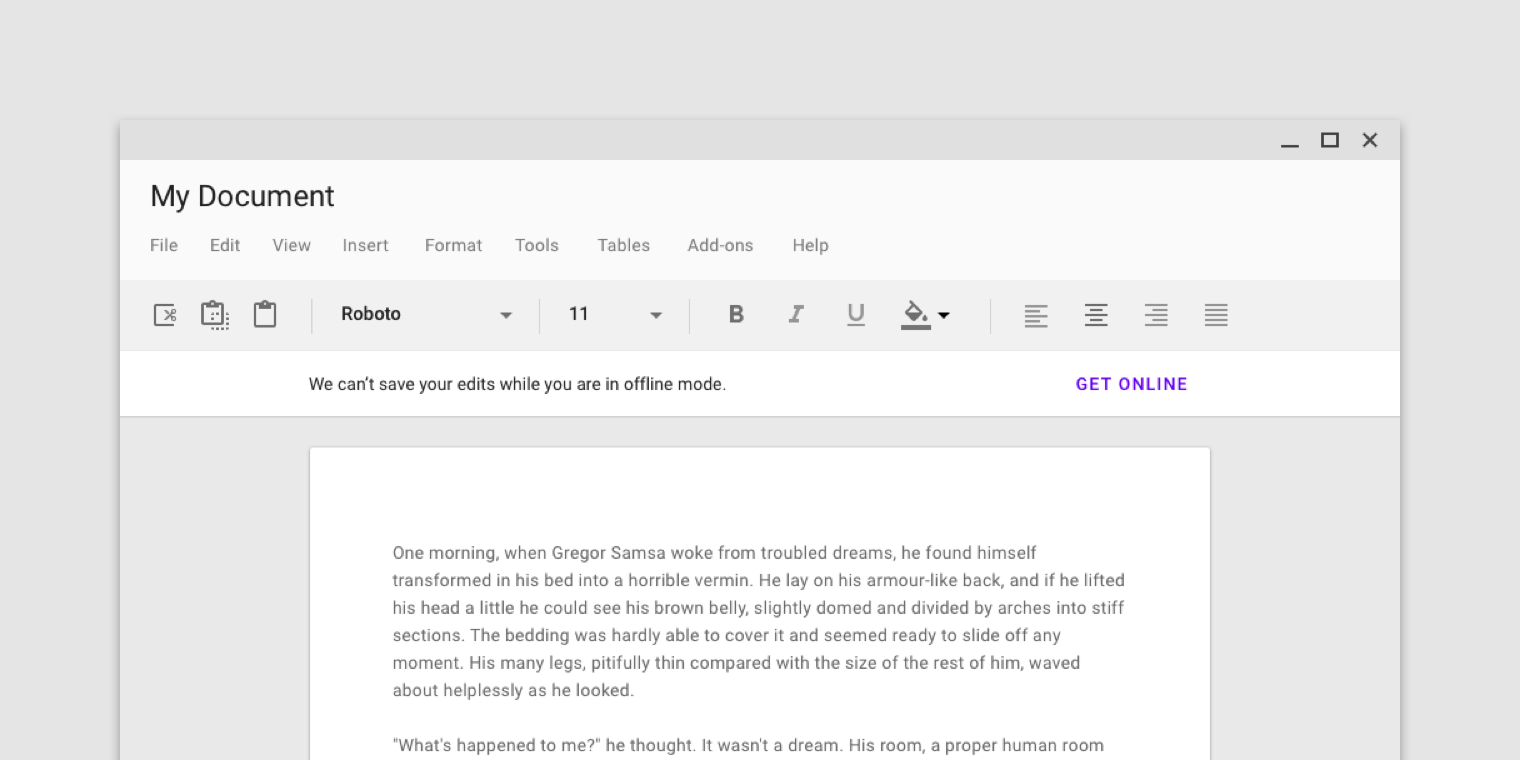 You can change the content's padding using provided attributes or methods:
You can change the content's padding using provided attributes or methods:
- attr: contentPaddingStart
- attr: contentPaddingEnd
- setContentPaddingStart
- setContentPaddingEnd
But account for the default padding:
- the end padding is always 16dp (a distance between the button's last character and the end edge of a banner)
- the start padding depends on a user's device
On mobile:
- the start padding is always 16dp regardless if icon set or not
On tablet (sw720dp):
- the start padding depends whether icon set or not
- if set then 16dp
- otherwise 24dp
See Banners - specs for visualisation.
Example
- If the content of your screen has 32dp margin from both sides and you set an icon then you can set 16dp padding for your banner:
app:contentPaddingEnd="16dp"
app:contentPaddingStart="16dp"
or
banner.setContentPaddingStart(R.dimen.banner_content_padding);
banner.setContentPaddingEnd(R.dimen.banner_content_padding);
- Everything is the same but no icon:
- for mobile devices - 16dp padding from both sides;
- for tablets
- 16dp end padding
- 8dp start padding (32dp margin - 24dp margin of the message)
See the sample app for example.
Note
DO NOT set padding directly using the default padding attributes or methods. It will break the appearance of the widget.
License
Copyright 2019 Sergey Ivanov
Licensed under the Apache License, Version 2.0 (the "License");
you may not use this file except in compliance with the License.
You may obtain a copy of the License at
http://www.apache.org/licenses/LICENSE-2.0
Unless required by applicable law or agreed to in writing, software
distributed under the License is distributed on an "AS IS" BASIS,
WITHOUT WARRANTIES OR CONDITIONS OF ANY KIND, either express or implied.
See the License for the specific language governing permissions and
limitations under the License.
*Note that all licence references and agreements mentioned in the MaterialBanner README section above
are relevant to that project's source code only.

