Description
🎈 A lightweight popup like tooltips, fully customizable with arrow and animations.
Balloon alternatives and similar packages
Based on the "Kotlin" category.
Alternatively, view Balloon alternatives based on common mentions on social networks and blogs.
-
kotlin-android-template
Android + Kotlin + Github Actions + ktlint + Detekt + Gradle Kotlin DSL + buildSrc = ❤️ -
NotyKT 🖊️
📒 NotyKT is a complete 💎Kotlin-stack (Backend + Android) 📱 application built to demonstrate the use of Modern development tools with best practices implementation🦸. -
Material Chip View
Material Chip view. Can be used as tags for categories, contacts or creating text clouds -
DrawableToolbox
🛠️ The missing drawable toolbox for Android. Create drawables programmatically and get rid of the boring and always repeated drawable.xml files. -
Navigation Toolbar for Android
:octocat: Navigation toolbar is a slide-modeled UI navigation controller made by @Ramotion -
Capturable
🚀Jetpack Compose utility library for capturing Composable content and transforming it into Bitmap Image🖼️ -
Pdf Viewer For Android
A Lightweight PDF Viewer Android library which only occupies around 80kb while most of the Pdf viewer occupies up to 16MB space. -
Carousel Recyclerview
Carousel Recyclerview let's you create carousel layout with the power of recyclerview by creating custom layout manager. -
Pluto Debug Framework
Android Pluto is a on-device debugging framework for Android applications, which helps intercept Network calls, capture Crashes & ANRs, manipulate application data on-the-go, and much more. -
CrunchyCalendar — awesome calendar widget for android apps
A beautiful material calendar with endless scroll, range selection and a lot more! -
Permission Flow for Android
Know about real-time state of a Android app Permissions with Kotlin Flow APIs. -
Only
:bouquet: An easy way to persist and run code block only as many times as necessary on Android. -
Nextflix-Composable
Includes jetpack compose, navigation, paging, hilt, retrofit, coil, coroutines, flow.. -
EasyPermissions-ktx
🔓 Kotlin version of the popular google/easypermissions wrapper library to simplify basic system permissions logic on Android M or higher. -
Compose Compiler Reports to HTML Generator
A utility (Gradle Plugin + CLI) to convert Jetpack Compose compiler metrics and reports to beautified HTML page. -
Events Calendar
Events Calendar is a user-friendly library that helps you achieve a cool Calendar UI with events mapping. You can customise every pixel of the calendar as per your wish and still achieve in implementing all the functionalities of the native android calendar in addition with adding dots to the calendar which represents the presence of an event on the respective dates. It can be done easily, you are just a few steps away from implementing your own badass looking Calendar for your very own project! -
MidJourney Images Compose Multiplatform Mobile Application
This application is developed to display the images created by MidJourney. The application is developed with Compose Multiplatform and works on many platforms including Android and iOS platforms. -
SSCustomEditTextOutLineBorder
Same as the Outlined text fields presented on the Material Design page but with some dynamic changes. 📝 🎉 -
TimelineView
A customizable and easy-to-use Timeline View library for Android. Works as a RecyclerView decorator (ItemDecoration) -
Vanilla Place Picker
Simple(vanilla) yet 'Do it all' place picker for your place picking needs in Android
InfluxDB - Power Real-Time Data Analytics at Scale

Do you think we are missing an alternative of Balloon or a related project?
README
Balloon
:balloon: Modernized and sophisticated tooltips, fully customizable with an arrow and animations on Android.
Who's using Balloon?
👉 Check out who's using Balloon
Balloon hits +300,000 downloads every month around the globe! :balloon:
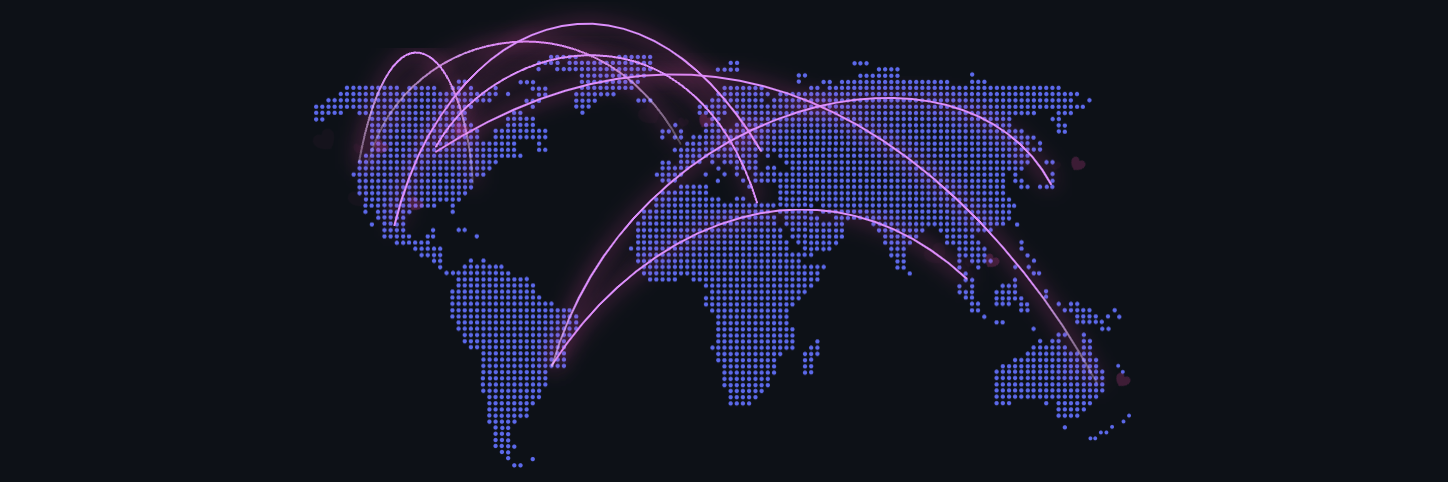
Balloon for Jetpack Compose
If you want to use Balloon in your Jetpack Compose project, check out the Orchestra's Balloon.
Including in your project
Gradle
Add the dependency below to your module's build.gradle file:
dependencies {
implementation "com.github.skydoves:balloon:1.4.7"
}
SNAPSHOT
See how to import the snapshot
Including the SNAPSHOT
Snapshots of the current development version of Balloon are available, which track the latest versions.
To import snapshot versions on your project, add the code snippet below on your gradle file.
repositories {
maven { url 'https://oss.sonatype.org/content/repositories/snapshots/' }
}
Next, add the below dependency to your module's build.gradle file.
dependencies {
implementation "com.github.skydoves:balloon:1.4.8-SNAPSHOT"
}
How to Use
Balloon supports both Kotlin and Java projects, so you can reference it by your language.
Create Balloon with Kotlin
We can create an instance of the Balloon with the Balloon.Builder class.
val balloon = Balloon.Builder(context)
.setWidthRatio(1.0f)
.setHeight(BalloonSizeSpec.WRAP)
.setText("Edit your profile here!")
.setTextColorResource(R.color.white_87)
.setTextSize(15f)
.setIconDrawableResource(R.drawable.ic_edit)
.setArrowPositionRules(ArrowPositionRules.ALIGN_ANCHOR)
.setArrowSize(10)
.setArrowPosition(0.5f)
.setPadding(12)
.setCornerRadius(8f)
.setBackgroundColorResource(R.color.skyBlue)
.setBalloonAnimation(BalloonAnimation.ELASTIC)
.setLifecycleOwner(lifecycle)
.build()
Create Balloon with Kotlin DSL
We can also create an instance of the Balloon with the Kotlin DSL.
Keep reading for more details
You can create an instance of the Balloon with createBalloon as the example below:
val balloon = createBalloon(context) {
setWidthRatio(1.0f)
setHeight(BalloonSizeSpec.WRAP)
setText("Edit your profile here!")
setTextColorResource(R.color.white_87)
setTextSize(15f)
setIconDrawableResource(R.drawable.ic_edit)
setArrowPositionRules(ArrowPositionRules.ALIGN_ANCHOR)
setArrowSize(10)
setArrowPosition(0.5f)
setPadding(12)
setCornerRadius(8f)
setBackgroundColorResource(R.color.skyBlue)
setBalloonAnimation(BalloonAnimation.ELASTIC)
setLifecycleOwner(lifecycle)
build()
}
Create Balloon with Java
You can create an instance of the Balloon with Java by using the Balloon.Builder class.
Keep reading for more details
You can create an instance of the Balloon as the following example below:
Balloon balloon = new Balloon.Builder(context)
.setArrowSize(10)
.setArrowOrientation(ArrowOrientation.TOP)
.setArrowPositionRules(ArrowPositionRules.ALIGN_ANCHOR)
.setArrowPosition(0.5f)
.setWidth(BalloonSizeSpec.WRAP)
.setHeight(65)
.setTextSize(15f)
.setCornerRadius(4f)
.setAlpha(0.9f)
.setText("You can access your profile from now on.")
.setTextColor(ContextCompat.getColor(context, R.color.white_93))
.setTextIsHtml(true)
.setIconDrawable(ContextCompat.getDrawable(context, R.drawable.ic_profile))
.setBackgroundColor(ContextCompat.getColor(context, R.color.colorPrimary))
.setOnBalloonClickListener(onBalloonClickListener)
.setBalloonAnimation(BalloonAnimation.FADE)
.setLifecycleOwner(lifecycleOwner)
.build();
Show up Balloon
We can show up the Balloon using the functions below. If we use showAlign__ method, we can show up the Balloon based on alignments (top, bottom, right, left). Also, we can adjust specific positions of the Balloon by using x-Offset and y-Offset parameters.
balloon.showAlignTop(anchor: View) // shows the balloon on an anchor view as the top alignment.
balloon.showAlignTop(anchor: View, xOff: Int, yOff: Int) // shows top alignment with x-off and y-off.
balloon.showAlignBottom(anchor: View) // shows the balloon on an anchor view as the bottom alignment.
balloon.showAlignBottom(anchor: View, xOff: Int, yOff: Int) // shows bottom alignment with x-off and y-off.
balloon.showAlignRight(anchor: View) // shows the balloon on an anchor view as the right alignment.
balloon.showAlignRight(anchor: View, xOff: Int, yOff: Int) // shows right alignment with x-off and y-off.
balloon.showAlignLeft(anchor: View) // shows the balloon on an anchor view as the left alignment.
balloon.showAlignLeft(anchor: View, xOff: Int, yOff: Int) // shows left alignment with x-off and y-off.
balloon.showAsDropDown(anchor: View) // shows the balloon as a dropdown without any alignments.
balloon.showAsDropDown(anchor: View, xOff: Int, yOff: Int) // shows no alignments with x-off and y-off.
balloon.showAtCenter(anchor: View, xOff: Int, yOff: Int, centerAlign: BalloonCenterAlign.TOP)
// shows the balloon over the anchor view (overlap) as the center aligns.
Also, We can show up the Balloon with Kotlin extensions.
myButton.showAlignTop(balloon)
Dismiss Balloon
We can dismiss the Balloon by using the Balloon.dismiss() method.
balloon.dismiss()
balloon.dismissWithDelay(1000L) // dismisses 1000 milliseconds later when the popup is shown
We can dismiss automatically with delay after the Balloon is showing up with the setAutoDismissDuration method..
Balloon.Builder(context)
// dismisses automatically 1000 milliseconds later when the popup is shown.
.setAutoDismissDuration(1000L)
...
Show up Balloon Sequentially
We can show up a couple of Balloons sequentially with the relayShow__ methods.
customListBalloon
.relayShowAlignBottom(customProfileBalloon, circleImageView) // relay to customListBalloon
.relayShowAlignTop(customTagBalloon, bottomNavigationView, 130, 0) // relay to customProfileBalloon
// show sequentially customListBalloon-customProfileBalloon-customTagBalloon
customListBalloon.showAlignBottom(anchorView)
Note: The
relayShow__methods overwrites thesetOnDismissListenerinternally, so you can't use thesetOnDismissListenerat the same time.
Width and height
We can adjust specific width and height sizes of Balloon with the below builder methods. If we don't set any specific sizes of the width and height of the Balloon, the size of the Balloon will be decided by the content.
Specific size
We can set specific sizes of the Balloon regardless size of the contents.
balloon.setWidth(220) // sets 220dp width size.
balloon.setHeight(160) // sets 160dp height size.
Wrap Content Sizes
We can set dynamic sizes of Balloon, which depends on sizes of the internal content.
balloon.setWidth(BalloonSizeSpec.WRAP) // sets width size depending on the content's size.
balloon.setHeight(BalloonSizeSpec.WRAP) // sets height size depending on the content's size.
Depending on Screen Size
Also, we can set the width size depending on the ratio of the screen's size (horizontal).
balloon.setWidthRatio(0.5f) // sets width as 50% of the horizontal screen's size.
Padding
Balloon wraps contents. We can adjust the content size of the Balloon by adding paddings on the content like.
balloon.setPadding(6) // sets 6dp padding to all directions (left-top-right-bottom)
balloon.setPaddingLeft(8) // sets 8dp padding to content's left.
balloon.setPaddingTop(12) // sets 12dp padding to content's top.
Margin
If the location of the balloon according to the anchor would be located at the boundaries on the screen, the balloon will be stick to the end of the screen. In this case, we can give horizontal margins to the balloon.
.setMargin(12) // sets the margin on the balloon all directions.
.setMarginLeft(14) // sets the left margin on the balloon.
.setMarginRight(14) // sets the right margin on the balloon.
Arrow Composition
We can customize the arrow on the Balloon with various methods. For more details, check out the Balloon.Builder.
.setIsVisibleArrow(true) // sets the visibility of the arrow.
.setArrowSize(10) // sets the arrow size.
.setArrowSize(BalloonSizeSpec.WRAP) // sets arrow size depending on the original resources' size.
.setArrowPosition(0.8f) // sets the arrow position using the popup size's ratio (0 ~ 1.0)
.setArrowOrientation(ArrowOrientation.TOP) // sets the arrow orientation. top, bottom, left, right
.setArrowDrawable(ContextCompat.getDrawable(context, R.drawable.arrow)) // sets the arrow drawable.
ArrowPositionRules
We can decide the position of the arrow depending on the aligning rules with the ArrowPositionRules.
// Align the arrow position depending on an anchor.
// if `arrowPosition` is 0.5, the arrow will be located in the middle of an anchor.
.setArrowPositionRules(ArrowPositionRules.ALIGN_ANCHOR) // default
// Align the arrow position depending on the balloon popup body.
// if `arrowPosition` is 0.5, he arrow will be located in the middle of the tooltip.
.setArrowPositionRules(ArrowPositionRules.ALIGN_BALLOON)
ArrowOrientationRules
We can decide the orientation of the arrow depending on the aligning rules with the ArrowOrientationRules.
// Align depending on the position of an anchor.
// For example, `arrowOrientation` is ArrowOrientation.TOP and
// we want to show up the balloon under an anchor using the `Balloon.showAlignBottom`.
// However, if there is not enough free space to place the tooltip at the bottom of the anchor,
// tooltips will be placed top of the anchor and the orientation of the arrow will be `ArrowOrientation.BOTTOM`.
.setArrowOrientationRules(ArrowOrientationRules.ALIGN_ANCHOR) // default
// Align to fixed ArrowOrientation value.
.setArrowOrientationRules(ArrowOrientationRules.ALIGN_FIXED)
Below previews are shows examples of setArrowOrientation and setArrowPosition methods.
The setArrowPosition measures the Balloon's size and sets the arrow's position with the ratio value.
| Orientation: BOTTOM Position: 0.62 showAlignTop | Orientation: TOP Position : 0.5 showAlignBottom | Orientation: LEFT Position: 0.5 showAlignRight | Orientation: RIGHT Position: 0.5 showAlignLeft |
|---|---|---|---|
Text Composition
We can customize the text on the Balloon.
.setText("You can edit your profile now!")
.setTextSize(15f)
.setTextTypeface(Typeface.BOLD)
.setTextColorResource(R.color.colorAccent))
.setTextGravity(Gravity.START)
If your text includes HTML tags, you can render the text by enabling HTML option with setTextIsHtml method.
.setTextIsHtml(true)
This method will parse the text with the Html.fromHtml(text) internally.
TextForm
TextForm has some attributes for TextView to customize the text of the Balloon. You can create the TextForm instance and reuse it on multiple Balloons.
val textForm = TextForm.Builder(context)
.setText("Edit you profile here!")
.setTextColorResource(R.color.white_87)
.setTextSize(14f)
.setTextTypeface(Typeface.BOLD)
.build()
val balloon = Balloon.Builder(context)
.setTextForm(textForm)
...
Create TextForm with Kotlin DSL
You can create an instance of the TextForm with Kotlin DSL as the example below:
val textForm = textForm(context) {
setText("Edit you profile here!")
setTextColorResource(R.color.white_87)
setTextSize(14f)
setTextTypeface(Typeface.BOLD)
}
val balloon = Balloon.Builder(context)
.setTextForm(textForm)
...
Create TextForm with Java
You can create an instance of the TextForm with Java as the example below:
TextForm textForm = new TextForm.Builder(context)
.setText("Edit you profile here!")
.setTextColorResource(R.color.white_87)
.setTextSize(14f)
.setTextTypeface(Typeface.BOLD)
.build();
Balloon balloon = new Balloon.Builder(context)
.setTextForm(textForm)
...
Icon Composition
We can customize the icon on the balloon.
.setIconSpace(10) // sets right margin of the icon.
.setIconSize(20) // sets size of the icon.
.setIconDrawable(ContextCompat.getDrawable(context, R.drawable.ic_edit)) // sets a drawable resource.
IconForm
IconForm has some attributes for ImageView to customize the icon of the Balloon. You can create the IconForm instance and reuse it on multiple Balloons.
val iconForm = IconForm.Builder(context)
.setDrawable(ContextCompat.getDrawable(context, R.drawable.arrow))
.setIconColor(ContextCompat.getColor(context, R.color.skyblue))
.setIconSize(20)
.setIconSize(12)
.build()
val balloon = Balloon.Builder(context)
.setIconForm(iconForm)
...
Create IconForm with Kotlin DSL
You can create an instance of the IconForm with Kotlin DSL as the example below:
val iconForm = iconForm(context) {
setDrawable(ContextCompat.getDrawable(context, R.drawable.arrow))
setIconColor(ContextCompat.getColor(context, R.color.skyblue))
setIconSize(20)
setIconSize(12)
}
val balloon = Balloon.Builder(context)
.setIconForm(iconForm)
...
Create IconForm with Java
You can create an instance of the IconForm with Java as the example below:
IconForm iconForm = new IconForm.Builder(context)
.setDrawable(ContextCompat.getDrawable(context, R.drawable.arrow))
.setIconColor(ContextCompat.getColor(context, R.color.skyblue))
.setIconSize(20)
.setIconSize(12)
.build();
Balloon balloon = new Balloon.Builder(context)
.setIconForm(iconForm)
...
OnBalloonClickListener, OnBalloonDismissListener, OnBalloonOutsideTouchListener
We can listen to if the Balloon is clicked, dismissed, and touched outside with the below listeners.
.setOnBalloonClickListener { Toast.makeText(context, "clicked", Toast.LENGTH_SHORT).show() }
.setOnBalloonDismissListener { Toast.makeText(context, "dismissed", Toast.LENGTH_SHORT).show() }
.setOnBalloonOutsideTouchListener { Toast.makeText(context, "touched outside", Toast.LENGTH_SHORT).show() }
Set Listeners with Java
You can set listeners with Java as the example below:
balloon.setOnBalloonClickListener(new OnBalloonClickListener() {
@Override
public void onBalloonClick() {
// doSomething;
}
});
balloon.setOnBalloonDismissListener(new OnBalloonDismissListener() {
@Override
public void onBalloonDismiss() {
// doSomething;
}
});
balloon.setOnBalloonOutsideTouchListener(new OnBalloonOutsideTouchListener() {
@Override
public void onBalloonOutsideTouch() {
// doSomething;
}
});
Custom Balloon Layout
You can fully customize the layout of the Balloon with the method below:
.setLayout(R.layout.my_balloon_layout)
You can build the Balloon with your own layout as the following example:
First, create your XML layout file like layout_custom_profile on your taste and set it on the with setLayout method.
val balloon = Balloon.Builder(context)
.setLayout(R.layout.layout_custom_profile)
.setArrowSize(10)
.setArrowOrientation(ArrowOrientation.TOP)
.setArrowPosition(0.5f)
.setWidthRatio(0.55f)
.setHeight(250)
.setCornerRadius(4f)
.setBackgroundColor(ContextCompat.getColor(this, R.color.black))
.setBalloonAnimation(BalloonAnimation.CIRCULAR)
.setLifecycleOwner(lifecycleOwner)
.build()
That's all. If you need to get Views or need some interactions, you can get your custom layout with the getContentView() method from your instance of the Balloon.
val button: Button =
balloon.getContentView().findViewById(R.id.button_edit)
button.setOnClickListener {
Toast.makeText(context, "Edit", Toast.LENGTH_SHORT).show()
balloon.dismiss()
}
Persistence
If you want to show up the Balloon only once or a specific number of times, you can implement it as the following example:
balloon.setPreferenceName("MyBalloon") // sets preference name of the Balloon.
balloon.setShowCounts(3) // show-up three of times the popup. the default value is 1.
balloon.runIfReachedShowCounts {
// do something after the preference showing counts is reached the goal.
}
Also, you can clear all persisted preferences with the method below:
balloon.clearAllPreferences()
Avoid Memory leak
Dialog, PopupWindow etc, can have memory leak issues if not dismissed before the activity or fragment is destroyed. But Lifecycles are now integrated with the Support Library since Architecture Components 1.0 Stable was released. So we can solve the memory leak issue very easily like the below.
Just use setLifecycleOwner method. Then the dismiss() method will be called automatically before your activity or fragment would be destroyed.
.setLifecycleOwner(lifecycleOwner)
Lazy initialization
You can initialize a property of the Balloon lazily with the balloon() extension and Balloon.Factory abstract class.
The balloon() extension keyword can be used on your Activity, Fragment, and View.
Before
CustomActivity.kt
class CustomActivity : AppCompatActivity() {
private val profileBalloon by lazy { BalloonUtils.getProfileBalloon(context = this, lifecycleOwner = this) }
// ...
}
After
CustomActivity.kt
class CustomActivity : AppCompatActivity() {
private val profileBalloon by balloon<ProfileBalloonFactory>()
// ...
}
We should create a class which extends Balloon.Factory.
An implementation class of the factory must have a default(non-argument) constructor.
ProfileBalloonFactory.kt
class ProfileBalloonFactory : Balloon.Factory() {
override fun create(context: Context, lifecycle: LifecycleOwner): Balloon {
return createBalloon(context) {
setLayout(R.layout.layout_custom_profile)
setArrowSize(10)
setArrowOrientation(ArrowOrientation.TOP)
setArrowPosition(0.5f)
setWidthRatio(0.55f)
setHeight(250)
setCornerRadius(4f)
setBackgroundColor(ContextCompat.getColor(context, R.color.background900))
setBalloonAnimation(BalloonAnimation.CIRCULAR)
setLifecycleOwner(lifecycle)
}
}
}
BalloonOverlay
We can show up an overlay over the whole screen except an anchor view.
balloon.setIsVisibleOverlay(true) // sets the visibility of the overlay for highlighting an anchor.
balloon.setOverlayColorResource(R.color.overlay) // background color of the overlay using a color resource.
balloon.setOverlayPadding(6f) // sets a padding value of the overlay shape internally.
balloon.setOverlayPaddingColorResource(R.color.colorPrimary) // sets color of the overlay padding using a color resource.
balloon.setBalloonOverlayAnimation(BalloonOverlayAnimation.FADE) // default is fade.
balloon.setDismissWhenOverlayClicked(false) // disable dismissing the balloon when the overlay is clicked.
We can change the shape of the highlighting using the .setOverlayShape method.
balloon.setOverlayShape(BalloonOverlayOval) // default shape
balloon.setOverlayShape(BalloonOverlayRect)
balloon.setOverlayShape(BalloonOverlayCircle(radius = 36f))
balloon.setOverlayShape(BalloonOverlayRoundRect(12f, 12f))
| OVAL | CIRCLE | RECT | ROUNDRECT |
|---|---|---|---|
Also, we can set the specific position of the overlay shape with the method below:
balloon.setOverlayPosition(Point(x, y)) // sets a specific position of the overlay shape.
BalloonAnimation
We can implement popup animations while showing and dismissing.
BalloonAnimation.NONE
BalloonAnimation.FADE
BalloonAnimation.OVERSHOOT
BalloonAnimation.ELASTIC
BalloonAnimation.CIRCULAR
| FADE | OVERSHOOT | ELASTIC | CIRCULAR |
|---|---|---|---|
BalloonHighlightAnimation
We can give a repeated dynamic animations to the Balloon while it's showing up. The animation would work differently by the position of the arrow.
| HEARTBEAT | SHAKE | BREATH | ROTATE |
|---|---|---|---|
BalloonHighlightAnimation.NONE
BalloonHighlightAnimation.HEARTBEAT
BalloonHighlightAnimation.SHAKE
BalloonHighlightAnimation.BREATH
BalloonHighlightAnimation.ROTATE
.setBalloonHighlightAnimation(BalloonHighlightAnimation.SHAKE)
We can implement the rotate animation like the example below:
.setBalloonHighlightAnimation(BalloonHighlightAnimation.ROTATE)
.setBalloonRotationAnimation(
BalloonRotateAnimation.Builder().setLoops(2).setSpeeds(2500).setTurns(INFINITE).build())
Balloon builder methods
For more details, you can check out the documentations below:
- Balloon documentations
- Builder documentations
java .setWidth(value: Int) .setWidthRatio(@FloatRange(from = 0.0, to = 1.0) value: Float) .setHeight(value: Int) .setSize(value: Int, value: Int) .setSpace(value: Int) .setPadding(value: Int) .setPaddingLeft(value: Int) .setPaddingTop(value: Int) .setPaddingRight(value: Int) .setPaddingBottom(value: Int) .setMargin(value: Int) .setMarginLeft(value: Int) .setMarginTop(value: Int) .setMarginRight(value: Int) .setMarginBottom(value: Int) .setElevation(value: Int) .setIsVisibleArrow(value: Boolean) .setArrowSize(value: Int) .setArrowPosition(@FloatRange(from = 0.0, to = 1.0) value: Float) .setArrowOrientation(value: ArrowOrientation) .setArrowPositionRules(ArrowPositionRules.ALIGN_ANCHOR) .setArrowColor(value: Int) .setArrowColorResource(@ColorRes value: Int) .setArrowDrawable(value: Drawable?) .setArrowDrawableResource(@DrawableRes value: Int) .setArrowAlignAnchorPadding(value: Int) .setArrowAlignAnchorPaddingRatio(value: Float) .setBackgroundColor(value: Int) .setBackgroundColorResource(@ColorRes value: Int) .setBackgroundDrawable(value: Drawable?) .setBackgroundDrawableResource(@DrawableRes value: Int) .setCornerRadius(value: Float) .setText(value: String) .setTextResource(value: Int) .setTextColor(value: Int) .setTextColorResource(value: Int) .setTextSize(value: Float) .setTextTypeface(value: Int) .setTextGravity(value: Int) .setTextForm(value: TextForm) .setIconDrawable(value: Drawable?) .setIconDrawableResource(@DrawableRes value: Int) .setIconSize(value: Int) .setIconWidth(value: Int) .setIconHeight(value: Int) .setIconColor(value: Int) .setIconColorResource(@ColorRes value: Int) .setIconSpace(value: Int) .setIconForm(value: IconForm) .setIconGravity(value: IconGravity) .setAlpha(@FloatRange(from = 0.0, to = 1.0) value: Float) .setLayout(@LayoutRes layout: Int) .setIsVisibleOverlay(value: Boolean) .setOverlayColor(@ColorInt value: Int) .setOverlayColorResource(@ColorRes value: Int) .setOverlayPadding(@Dp value: Float) .setOverlayPosition(value: Point) .setOverlayShape(value: BalloonOverlayShape) .setPreferenceName(value: String) .setShowCount(value: Int) .setFocusable(value: Boolean) .setLifecycleOwner(value: LifecycleOwner) .setDismissWhenClicked(value: Boolean) .setDismissWhenLifecycleOnPause(value: Boolean) .setDismissWhenTouchOutside(value: Boolean) .setDismissWhenShowAgain(value: Boolean) .setDismissWhenOverlayClicked(value: Boolean) .setBalloonAnimation(value: BalloonAnimation) .setOnBalloonClickListener(value: OnBalloonClickListener) .setOnBalloonDismissListener(value: OnBalloonDismissListener) .setOnBalloonInitializedListener(value: OnBalloonInitializedListener) .setOnBalloonOutsideTouchListener(value: OnBalloonOutsideTouchListener) .setOnBalloonOverlayClickListener(value: OnBalloonOverlayClickListener) .setDismissWhenTouchOutside(value: Boolean)
Find this library useful? :heart:
Support it by joining stargazers for this repository. :star:
License
Copyright 2019 skydoves (Jaewoong Eum)
Licensed under the Apache License, Version 2.0 (the "License");
you may not use this file except in compliance with the License.
You may obtain a copy of the License at
http://www.apache.org/licenses/LICENSE-2.0
Unless required by applicable law or agreed to in writing, software
distributed under the License is distributed on an "AS IS" BASIS,
WITHOUT WARRANTIES OR CONDITIONS OF ANY KIND, either express or implied.
See the License for the specific language governing permissions and
limitations under the License.
*Note that all licence references and agreements mentioned in the Balloon README section above
are relevant to that project's source code only.



